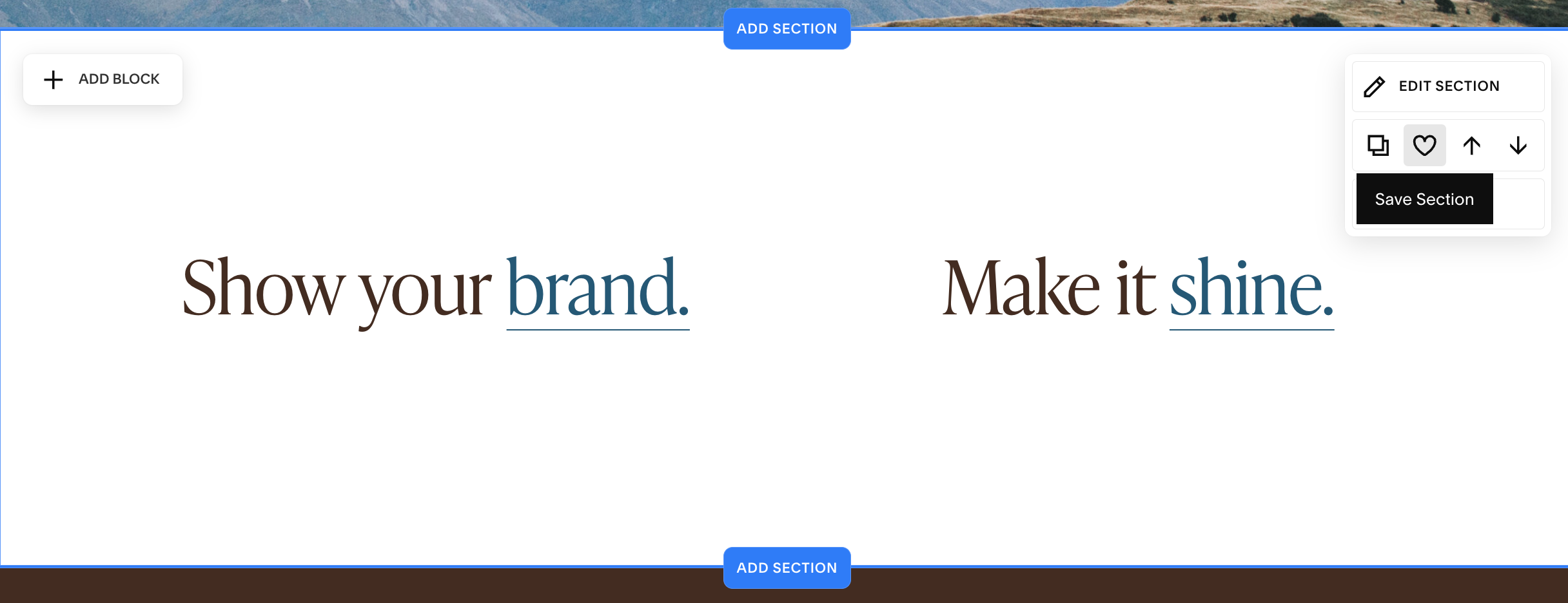How to Copy a Section to Another Page in Squarespace
If you’ve ever spent time perfecting a section on one page, only to wish you could easily use it elsewhere, you’re in luck. Squarespace allows you to save sections so you can move them to other pages of your website, or even the same page! This helps you save time on designing your website, and also helps keep your site looking consistent and polished.
In this blog, we’ll show you just how easy it is to copy a section to another page in Squarespace 7.1, along with some other useful tips to help you build your website quicker and more efficiently. Keep reading!
How to copy a section to another page in Squarespace
If you want to move a section from one page to another page in Squarespace, you can do it in a few simple steps.
Click Edit on the page that has the section you want to move to another page.
Hover over the section you want to copy.
Click the heart icon that comes up, which says Save Section.
Navigate to the page where you want to add the section.
Navigate to the part of the page where you want to add the section and click Add Section. If it’s a new page, there will only be one Add Section button.
Click on Saved Sections.
Click the section you just saved (not on the checkbox that comes up over it).
Click Save on the page to confirm your changes.
And BOOM, you just copied a section from one page to another page!
How to delete a saved section
Now, if you don’t want to constantly be scrolling like crazy to find a saved section you actually use regularly, it’s best to just keep the ones you'll use again. That makes it necessary to delete saved sections sometimes! Here’s how to do it:
Go to any page on your website.
Click Edit.
Click Add Section.
Go to Saved Sections.
Click the checkbox that comes over the section you want to delete.
Click the trash icon.
Note: Once you delete a saved section, there’s no way to get it back, so be sure you want it gone!
How to duplicate pages in Squarespace
If you have multiple saved sections on one page that you want to copy onto another new page, it may be worth it to duplicate the page in your Squarespace website and then delete the sections you don’t need.
Here’s how to do it.
Navigate to the Page Settings of the page you want to duplicate.
Under General, click Duplicate Page.
In that page, click Edit.
Then, delete the sections you don’t need, if any. You can do this by hovering over the section you want to delete and then clicking Remove.
Click Save on the page.
How to add a saved section to a blog post
If you’re editing a blog post, you’ll notice that the Add Section button isn’t even available on that page, which basically renders the advice above moot for blog posts. The good news, though, is that there are plugins that allow you to work around this issue and move sections across blog posts as well. Try this one from Will Myers, if you find yourself constantly needing to create the same section across blog posts, like a newsletter sign-up, info block, or something else. Alternatively, you can duplicate a blog page if there are multiple blocks you want to have on a new page as well.
How to move a block to another page
What if you don’t want to move another section to another page, but just a block, like some text or an image? Currently, the best way to move a single block to another page in Squarespace is by doing the following:
Click the block you want to move.
Copy it by clicking Command + C on your keyboard (if you use a Mac).
Go to the page you want to move the block to and hover over the section you want it to be.
Paste it by clicking Command + V on your keyboard. Then move the block to the desired position in the section.
Frequently asked questions
Can you move a section to another site in Squarespace?
No. If you’re a web designer designing multiple websites at a time, you may want to move a section from one website to another site in Squarespace. Unfortunately, that’s not possible right in Squarespace. Maybe in the future!
How many sections can you save at once?
Squarespace allows you to have 50 saved sections at any given time. Because of this, it’s best to regularly delete the ones you won’t use anymore.
Does editing a saved section in Squarespace change it everywhere it’s used?
No. Squarespace saves a static version of the sections you save, so changing the section on your new page or your old page won’t change each other or even how the section was originally saved. If you want to change the version of the section you saved, add it to a page, make your edits, save it again, and delete your old section.
Want to learn more?
Hopefully, this blog has given you everything you need to know about moving sections and blocks around your Squarespace website. But do you want to learn more about Squarespace from a Squarespace website designer? Check out some of our favorite blog posts!
How to Add a Testimonial Slider to Your Squarespace Site
How to Remove the Header and Footer from a Squarespace Page
How to Add a Banner Slideshow in Squarespace
Choosing the Right Image Size for Squarespace
How to Back Up Your Squarespace Website